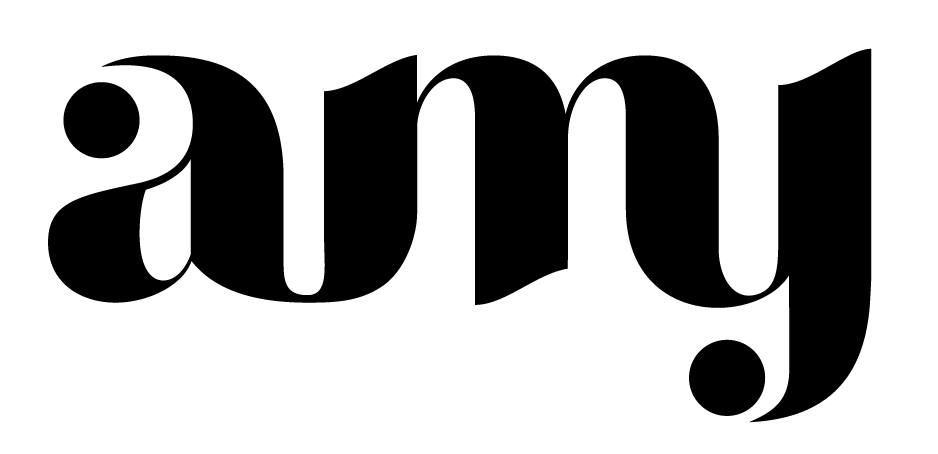How to Customize Stock Images with Screenshots
What catches our eye when browsing social media? Images. Not just any image, but custom images that look lovely, are humorous, or inspire us. Your brand imagery can make or break your first impression to a potential client or customer, so it's important that even if your budget doesn't allow for custom images, you can still customize stock images to fit your brand.
The reality of the online world is that if your brand appears amateur, it's hard for others to deem you as trustworthy. You can have the most impeccable product or service, but if your images don't reflect that, then it can be difficult trying to convince them otherwise.
The reason for this is because we can't interact with you or your products as we could in person. We rely heavily on images to sell us. Unfortunately, for most of us small business owners, we just don't have the time or budget to dedicate to constantly creating high quality images for our business. Of course, there's lots of free stock photo options—but there's only so many that will fit into our branding (or don't feel cheesy).
So, why customize stock photos?
Luckily, instead of wasting hours looking for some reasonable photos, you can customize your stock images to fit your brand perfectly with screenshots of your website, latest blog post, or newsletter! It also takes practically no time at all.
Mockups on iPhones, iMacs, and iPads are super useful and versatile. They're perfect for showing off your accomplishments (hello, new website!), or the launch of your latest webinar. It's also a great way to show that you have a sale, mockup a header for your website, or visually show off your opt-ins or content upgrades... the possibilities are endless!
Instead of showing an unflattering screenshot that can break the aesthetic of your Instagram feed, a great hack I've seen is using an iPhone mock up to show it instead! Use a colorful background that fits your brand and maintain that gorgeous aesthetic you've worked so hard to maintain.
Now that you know a bunch of uses for customizing your photos, how do you actually do it? It's super easy (and takes about a whole 30 seconds!) :)
1. Open your image in Adobe Photoshop
First, download Adobe Photoshop if you don't already have it. You can grab a free trial here if need be!
Find an image that you'd like to mock up, open it in Photoshop, crop it or add any text you'd like to now, and continue on to step two!
2. Drag your image onto your stock photo
Take a screenshot on your phone, or computer, of the screen you want. If you're on your phone, the easiest way to get it your computer is to either Airdrop it or email it to yourself.
Once you have it on your computer, drag that image directly onto your stock image.
3. Transform it
Since there's various angles iPhones can be sitting at, it's easiest to transform our image to ensure it matches the perspective of the screen.
After you've dragged your screenshot onto the image of your stock photo, use command + t (or control + t on Windows) to bring up the transform tool. When you see the bounding box, right click and highlight distort. This will allow you to independently control the corners of the image so you can fit it perfectly onto your device.
Grab each corner and match it to the black screen. Once everything looks good, hit enter and viola!
You're finished! Wasn't that crazy easy?!And if you're looking to add extra excitement, try creating a scrolling webpage mockup by turning it into a GIF!
As you can see, it's preeeetty easy to take a stock photo and make it yours. There's so many ways you can customize your photos with screenshots: show off your accomplishments, your latest web designs, overlay text and use it as a Pinterest image for your blog, show your audience a favorite app that you use for your business (or have created!), a day in the office, your digital lettering, your packages and offerings—whew, so many uses.
Don't be afraid to crop and reuse images, too. Create consistency and use the same image for your website, a header for your Twitter or Etsy, a blog header, or Facebook cover.
You can also use this method to mock up stationery or packaging! Have fun creating your personalized images and stay tuned for more ways on customizing your photos!