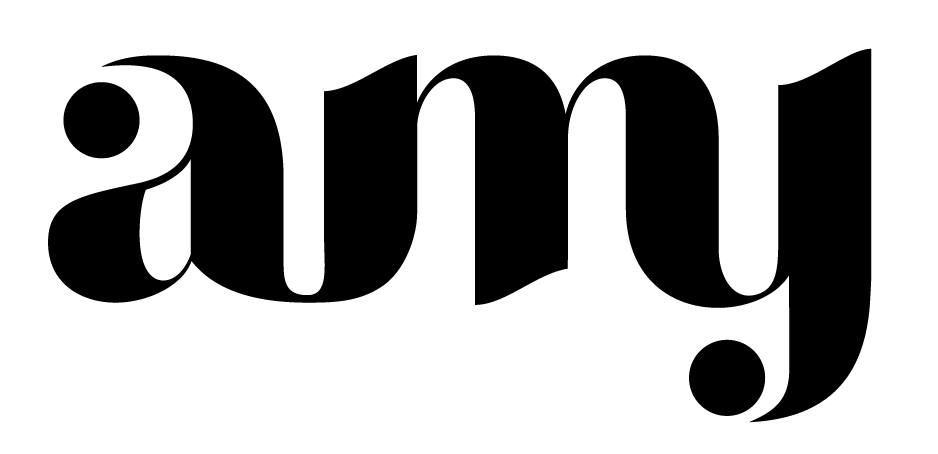How I Schedule 1 Week of Pinterest Content in 1 Hour with Tailwind
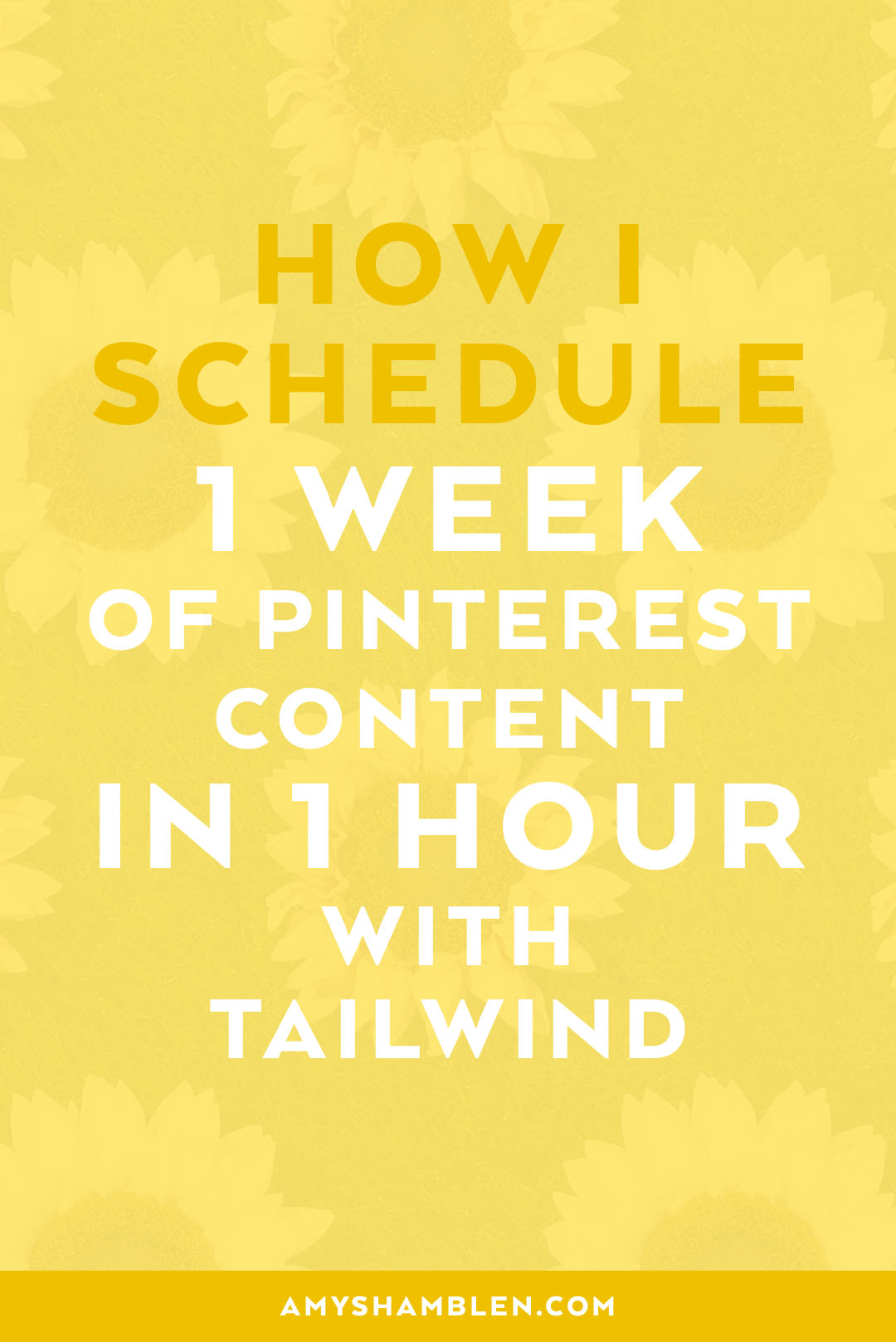 When it comes to Pinterest, Tailwind is an absolute must for me. It saves me SO much time. I just schedule once a week and I'm set! And since I batch it all together, I'm able to schedule a week's worth of content in less than an hour!As a business owner, I'm *always* looking for ways to maximize my time and Tailwind has been one of those investments that I cannot go without. I made a blog post earlier explaining how Tailwind has helped me reach 1+ million views with only a few hundred followers. I thought I'd give a more detailed description as to how I schedule all my pins so you can get the most out of your Pinteresting, too!I'm very systematic in the way I do things. I always follow a specific method for everything I do—Pinterest scheduling not being an exception ;) So... let's get to it, shall we?!
When it comes to Pinterest, Tailwind is an absolute must for me. It saves me SO much time. I just schedule once a week and I'm set! And since I batch it all together, I'm able to schedule a week's worth of content in less than an hour!As a business owner, I'm *always* looking for ways to maximize my time and Tailwind has been one of those investments that I cannot go without. I made a blog post earlier explaining how Tailwind has helped me reach 1+ million views with only a few hundred followers. I thought I'd give a more detailed description as to how I schedule all my pins so you can get the most out of your Pinteresting, too!I'm very systematic in the way I do things. I always follow a specific method for everything I do—Pinterest scheduling not being an exception ;) So... let's get to it, shall we?!
Read on for my step-by-step for scheduling pins with Tailwind!
1. Plan newly published blog posts
The first thing I do is always start with my website. I post a new blog each week (unless it's a holiday ;) ) and use the images within my posts to generate content for Pinterest. Tailwind makes this super easy with their plugin. Once you install it for your browser, you can quickly add it to your Drafts queue by hovering over the image and clicking "Schedule".What I find interesting that gets me lots of clicks are the images I use. I like to check my Tailwind analytics each week to see which posts/images are doing best. Unless my post is a tutorial that needs specific images, I post highly-curated images that I create which drives clicks.People go to Pinterest to be inspired and motivated. So when you're creating your blog post, make sure it's chock-full of amazing images that will not only make your blog beautiful, but your Pinterest as well!
2. Arrange & Lock
If you haven't already, plan your pins to post to other applicable boards. I always plan mine to post to at least two different boards, that way my posts can get as much exposure as possible. One of my favorite features about Tailwind is the ability to set an interval between posting times.Once you decide on which boards to post your pin to, set an interval time so that they're nicely spaced out. A few reasons why this is fabulous:
- It makes it so your followers aren't bombarded by the same pin (and prevents Pinterest from seeing those pins as spam)
- It spreads your content out over a long period of time
- And it sets you up for future content that's ready to go—which equals less work for you!
To set an interval, go to your drafts and select a few boards to post your pin to. Then at the bottom left, click the "Use Interval" button and set it to any duration you'd like! When you do this, you'll notice that all your scheduled pins are now locked into your schedule so they don't get shuffled.Since I batch schedule my pins at once, they're all right next to each other. At this point, I begin rearranging all my pins and start spacing them throughout my schedule. Once they're arranged where I like 'em, I make sure they're locked in place so I can fill in the rest of my schedule with others' content.
3. Find other pins
Now's the time to start fillin' those empty spaces! Before I do so, I like to take a peek at my Pinterest analytics to see if there's any topic my audience is really into at that time. For example, I'll check my "Your Pinterest profile" stats and see which boards and pins have the highest impressions, saves, or clicks. I start with those top few boards and begin my content pinning from there.When it comes to pinning others' content, I don't usually pin them to multiple boards. The reason for this is because I want to ensure I'm sharing LOTS of fresh, awesome content instead of simply posting them all to multiple boards and calling it a day. This does come with its own challenges though. Finding new content each week can be difficult, but luckily Pinterest makes it easy to keep discovering new pins. So when you're finding content, look everywhere! Grab from your smart feed, dig through the "more like this" section, pin from websites using Tailwind's plugin, and follow new people for fresh content. There's always new content out there, you just have to sift through it.When I'm doing this, I find it's easiest to post 1 topic (or board) at a time. For example, when I'm searching for my "Yum Yum Yum" board, I'll *only* schedule food pins at that time. Once I finish with that topic, I'll schedule those drafts and move onto the next topic.This makes it extremely easy to schedule pins because you're only focused on finding one thing. Once you go to your drafts, all you need to do is schedule all to the same board with one click! To do this, find the "Add Board to All" field at the top right of your drafts. Enter the board(s) you wish to save to and then schedule all drafts. A total timesaver!
This does come with its own challenges though. Finding new content each week can be difficult, but luckily Pinterest makes it easy to keep discovering new pins. So when you're finding content, look everywhere! Grab from your smart feed, dig through the "more like this" section, pin from websites using Tailwind's plugin, and follow new people for fresh content. There's always new content out there, you just have to sift through it.When I'm doing this, I find it's easiest to post 1 topic (or board) at a time. For example, when I'm searching for my "Yum Yum Yum" board, I'll *only* schedule food pins at that time. Once I finish with that topic, I'll schedule those drafts and move onto the next topic.This makes it extremely easy to schedule pins because you're only focused on finding one thing. Once you go to your drafts, all you need to do is schedule all to the same board with one click! To do this, find the "Add Board to All" field at the top right of your drafts. Enter the board(s) you wish to save to and then schedule all drafts. A total timesaver!
4. Shuffle
Batch scheduling by topic is by far the quickest way I've found to plan all my pins. By scheduling this way, all of the pins are ordered by topic. Give them a good ol' shuffle to make sure everything is balanced.Before you do so, make sure that you've locked all your original pins in the place you want them. If I see a bunch of mine grouped together, I'll move them around so that I have at least 1–2 pins of mine per day. Once everything looks fabulous, click "Shuffle Queue" at the top right of your schedule and you're good to go! By consistently following this process each week, I can plan a week's worth of pins in less than an hour! Posting the same pins back to back appears as spam to Pinterest, so make sure you spread your pins outs. Using Tailwind to schedule out your pins is a perfect way to increase your views, saves, and clicks. I often get asked how I get so many views with just a handful of followers, so I hope this helps give insight as to how I reach that goal!My favorite advice for pinning? Create a schedule for yourself that allows you to consistently create and schedule content. This will guarantee you have at least 1 piece of original content pinned everyday. And most of all, have fun :)
By consistently following this process each week, I can plan a week's worth of pins in less than an hour! Posting the same pins back to back appears as spam to Pinterest, so make sure you spread your pins outs. Using Tailwind to schedule out your pins is a perfect way to increase your views, saves, and clicks. I often get asked how I get so many views with just a handful of followers, so I hope this helps give insight as to how I reach that goal!My favorite advice for pinning? Create a schedule for yourself that allows you to consistently create and schedule content. This will guarantee you have at least 1 piece of original content pinned everyday. And most of all, have fun :)
How do you plan your Pinterest content? I'd love to know in the comments below!
Want more great tips? Join thousands of subscribers and receive monthly blog updates straight to your inbox!
[yikes-mailchimp form="1"]